Printable Flashcard maker: 7 easy steps for free Flashcards
This article will answer your question about how you can save time and create printable Flashcards with a printable Flashcard maker in a few clicks.
This tutorial for free printable Flashcards will help you create Flashcards from
-
- a Google spreadsheet, if you are looking for Google Sheets Flashcards
- an Excel spreadsheet
- Google Docs
- almost anything

Only 2 things needed to make Flashcards in the Vocabulary Miner printable Flashcard maker
You only need 2 things for this Flashcard template to download and print:
CTRL+C and CTRL+V (for Mac it is ⌘ + C and ⌘+V)
and
web app app.vocabulary-miner.com.
You can get printable vocabulary Flashcards in pdf format (in a form of a Flashcard template) that you will cut and fold. However, the Vocabulary Miner printable Flashcard maker can download vocabulary also in .csv.
After creating Flashcards, you can then
- learn from printable Flashcards
- use mobile app Vocabulary Miner to learn them with the Flashcard method and spaced repetition algorithm
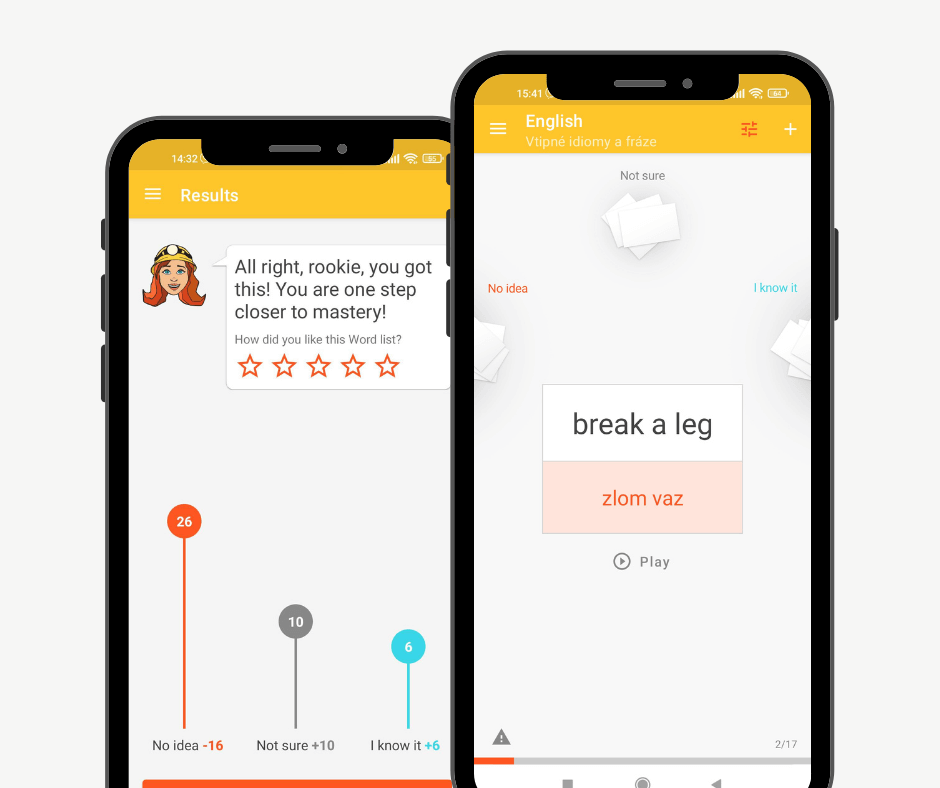
So, if you were asking yourself “Is there also a mobile app for my flashcards?” then you already had your answer. You can not only learn but also share vocabulary with others for free.
? TIP: And did you know you can create printable Flashcards also from Google Translate?
But let’s check it out step by step.
How to make Flashcards in the printable Flashcard maker?
Let’s look at how to make your own Flashcards. You can make Flashcards online, then print them out or learn them in the Flashcard maker Vocabulary Miner.
If you are into video tutorials, in this video you will find how to create printable Flashcards in the printable Flashcard maker Vocabulary Miner.
If not, let’s dive into the written tutorial for using printable Flashcard maker>
1) Go to https://app.vocabulary-miner.com/. It is a free web app that enables you to easily create your own printable Flashcards.
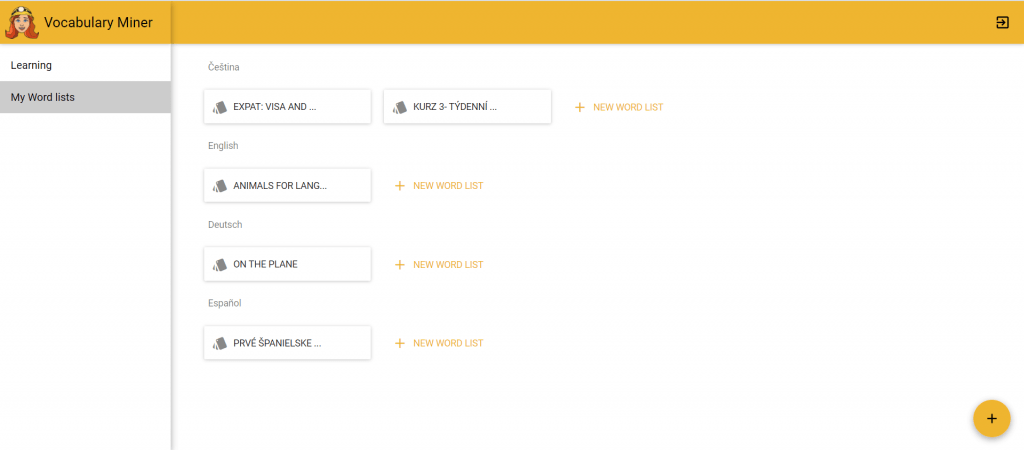
2) Sign in to the web app with your e-mail address, Facebook or Google.
? Why to sign in the printable Flashcard maker app Vocabulary Miner? The Word lists you create will be safe, you cannot lose them – our server provides a backup for you thanks to the sign-in.
Moreover, all your devices will be synchronized, and therefore, you can learn everywhere and offline, too.
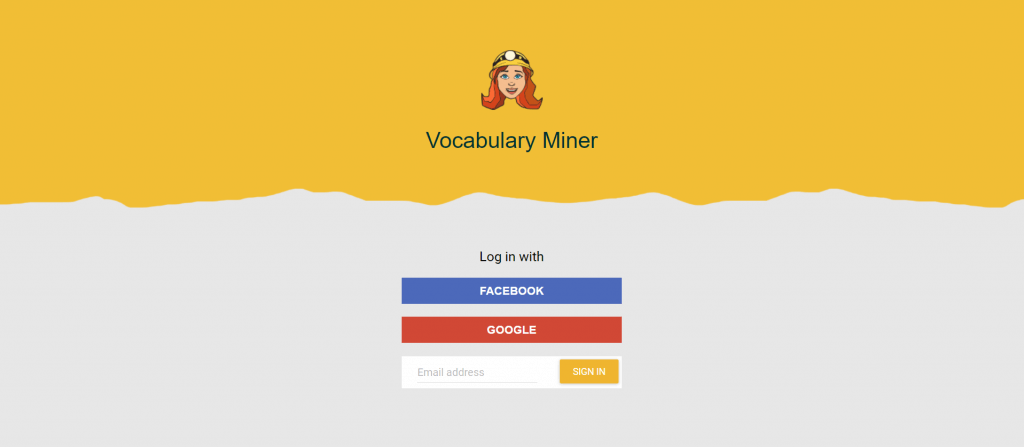
3) Start creating your Word list by clicking at any PLUS sign you see. Name your Word list and choose the languages – the one you speak and the one you want to learn/teach.
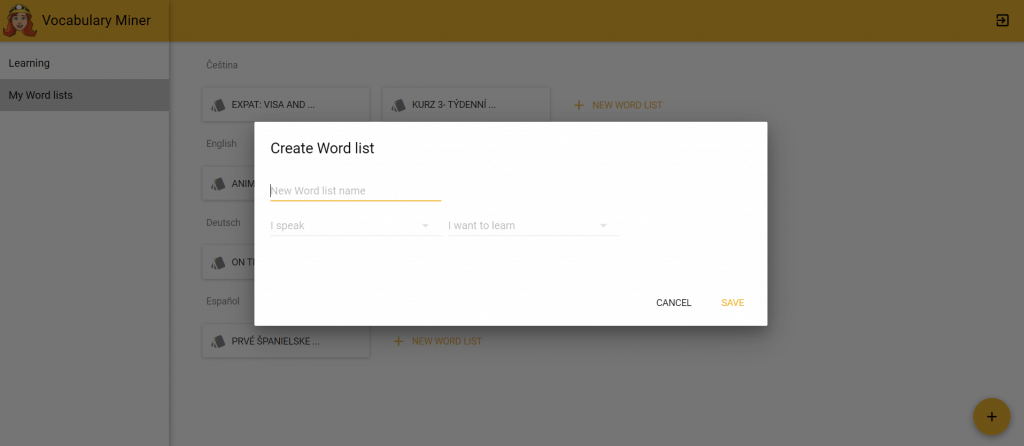
4) How to make Flashcards faster? To make Flashcards from Google Docs or Flashcards from Google sheets really quick, click on “IMPORT WORDS” button on the right.
Go to your document or spreadsheet. Copy the words (CTRL+C, on Mac Command + C) and paste them (CTRL+V, on Mac Command + V) back into the Vocabulary Miner web app form. 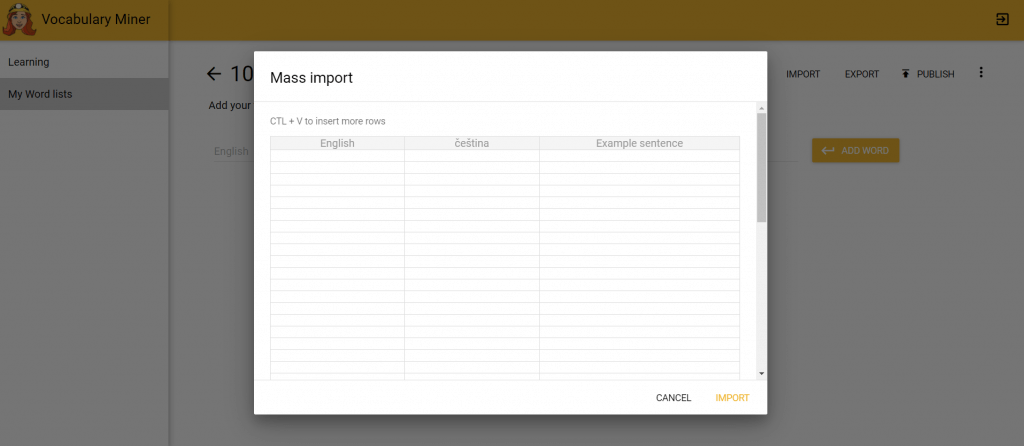 If you want to import more words at once, click on IMPORT WORDS button in the Vocabulary Miner web app.
If you want to import more words at once, click on IMPORT WORDS button in the Vocabulary Miner web app.
If you are not sure how to copy and paste, or you are more into video tutorial, check this video:
5) Click on IMPORT WORDS button. These Flashcards are already available in both apps, a web app (printable Flashcard maker) and also a mobile app with effective spaced repetition. You can access them anywhere from any device by signing in with the same e-mail address.
6) Choose the Word list you just created and click on DOWNLOAD or EXPORT in the right upper corner.
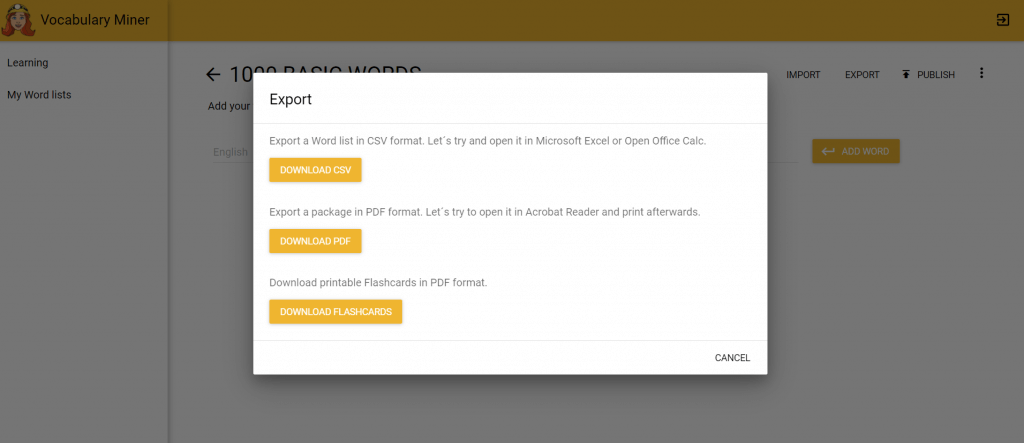
7) Choose the format you need for your Flashcard template.
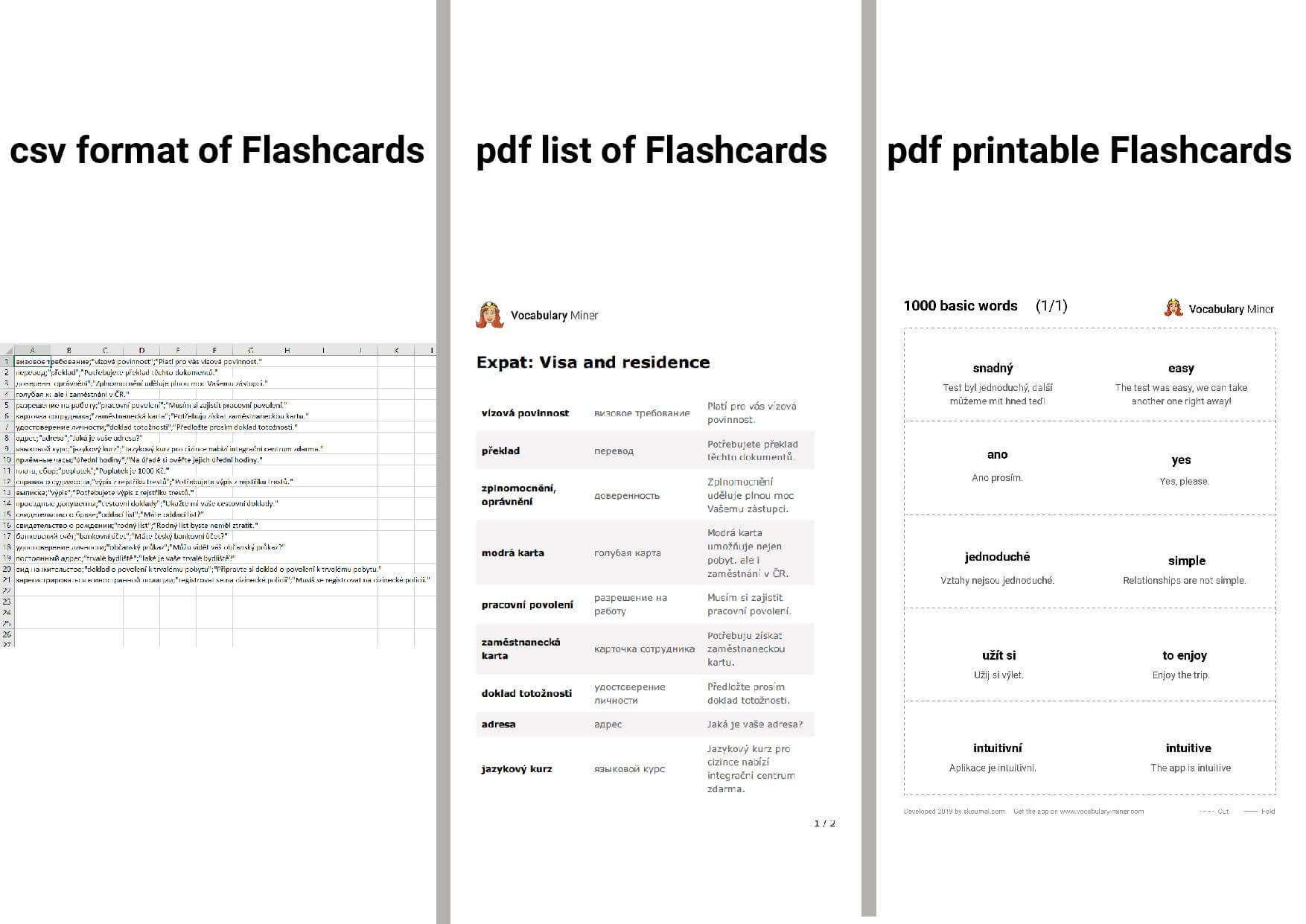
Done! Good job.❤️
?TIP: Did you know you can create printable Flashcards also from Google Translate? The very easy tutorial for printable Flashcards created by import from Google Translate is in this article How to create dictionary with Google Translate and Flashcards.
I promised you to look at the learning, too.
How to learn vocabulary with Flashcards?
So the second part, how to learn vocabulary with Flashcards? Check 4 easy tips to effectively learn vocabulary with Flashcards app.
WHY do we suggest the Flashcard app Vocabulary Miner?
In the article Our story: How frustration from learning vocabulary created Vocabulary Miner, there is an honest summary of what are the differences between other Flashcard apps and us from our point of view.
Good luck with finding the right app for your needs. We hope you say more every day!
How to use the Vocabulary Miner app?
Interested in more stories? We practice to #saymore on our Instagram, too.
❓?Join our Facebook group Learn vocabulary supported by Vocabulary Miner to have your questions answered by the community or the team behind Vocabulary Miner and get inspired. We all need it from time to time.
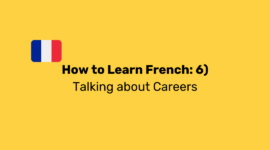
How to Learn French: 6) Work - Talking about Careers
Welcome to the sixth episode of our "French words and lessons series: How to learn French easily". In this installment, we'll be exploring the language of work and careers, providing you with essential French words to …
Read more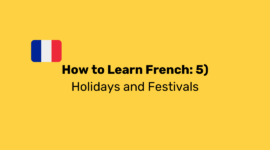
How to Learn French: 5) Culture - Holidays and Festivals
Welcome to the fifth episode of our "French words and lessons series: How to learn French easily". In this episode, we will immerse ourselves in the vibrant French culture, exploring the language associated with …
Read more
How to Learn French: 4) Shopping: French Words for Clothes and Accessories
Welcome to the fourth episode of our "French words and lessons series: How to learn French easily". In this edition, we will venture into the world of shopping, focusing on French words related to clothes and …
Read more